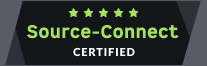Hire a British Voiceover for Remote sessions via Source-Connect…LET’S HOOK UP!
Dialling into a voiceover session is just so last century – especially when I offer connections into my studio using both Source-Connect Standard/Pro and Source-Connect Now. The latter is free, requires no signup, and is available to everyone – so you can listen in and direct your voiceover right from your computer, wherever you are in the world (as long as you have an internet connection!)
It’s much better than Skype or a phone patch, with fewer dropouts and better audio quality in general. In fact, it’s so good that many of my clients record the audio and use it. And up to four people can connect with me simultaneously, which is great if you’re working with colleagues who also need to be on the line.
For Source-Connect NOW YOU WILL NEED
A stable internet connection – and a quiet space to work in
A Mac or PC with an up-to-date version of Google Chrome
(you can download the latest version here)A pair of earbuds/headphones (not absolutely essential, but helpful to stop things echoing and feeding back)
A microphone (your laptop or webcam will most likely have one built in)
How to connect
Open Google Chrome on your desktop or laptop computer (no phones or tablets, sorry)
Copy and paste this URL: https://now.source-elements.com/#!/guest/mikecooper
Type in your name
Enter the passkey “guest”
Set your Send Quality to either “Great/128kbps/Mono” or “High /96kbps/Mono” (any higher is overkill and requires more bandwidth)
Click “Connect”
You should be connected to my Grid at this point. If I’m already connected, it should look something like the illustration below – and you should now be hearing me in high quality sound!
(If not, hang in there, and you’ll see me join the Grid as soon as I come online.)
You'll see your own audio on the left, with a meter showing what you’re sending to me. If you don’t see your meter moving, you may need to check that you’ve selected the correct audio device. All the available input devices are in the second dropdown menu under “Settings”.
The bottom dropdown selects where the incoming audio (i.e. from me) is going to. Again, if you’re not hearing me, you may need to change this to whatever your headphones are plugged into.
By default, your microphone is on all the time. But if you click “Push to Talk”, this toggles to off. You can then hold down the Shift key on your keyboard to talk to me, or click the button to latch it on until you turn it off again.
This option is useful if you don’t have headphones, or if you’re listening on a speaker with other people, as it stops my audio echoing around and back to me (which makes it much harder at my end!)
PROBLEMS?
Like anything, just occasionally, things don’t work right first time…
If you’re unable to log into Source-Connect Now, firstly make sure you’re using Google Chrome. (This only works in Chrome, and it only works on the desktop version – not on iOS or Android!)
If you’re getting a box that says “Negotiating”, or the page doesn’t load properly, try refreshing the page – that cures most problems with loading.
If you’ve got the chat box, you can type to me for help. Or you can call me and I’ll be happy to walk you through it.
Source-Connect Standard/Pro
Although Source-Connect Now is a great way to connect – right from within your web browser – and does what it does really well, there are also standalone, desktop versions of Source-Connect that offer a load of other features, including:
Time locking
Audio in Source-Connect Now travels through the Chrome browser using the Opus Audio Codec. To deal with latency issues, sometimes it will speed up or slow down the audio to keep things running. The desktop versions offer more controls to deal with how latency is handled, so this isn’t such an issue.
Remote Transport Sync
If you’re a producer who’s recording a voiceover to pictures, you can send me your video file and then control my Pro Tools Session from your own machine using Remote Transport Sync. Source-Connect will even compensate for the delay on the line – and delay the transport your end to compensate – so the incoming audio (my voice) lands in exactly the right place. It’s frame-accurate, and pretty amazing…
Restore and Replace
It’s the internet, and dropped packets do happen sometimes. Source-Connect Now has no way of recovering them, but the Pro version does. Using a companion program called “Q Manager”, it delivers missing packets as a background process, and seamlessly inserts them back onto your timeline. If you’re recording on a slower connection using compressed audio, you even have the option to replace the entire session with a broadcast quality WAV file once we’re done.
These features are overkill for the majority of simple voiceover sessions, but I’m a huge advocate of Source-Connect Pro, and I’ve been a user since 2008. If you need more from your remote connection, it’s a great way to go. Find out more at Source-Elements’ website.